Wanting to keep a photo from your feed but unsure how? Many users find themselves wanting to save memories or inspiration they stumble upon on Instagram. This guide teaches you how to save Instagram photos, regardless of if you’re navigating the app on your phone or browsing online.
How to Download Instagram Photos from the App
Saving your favorite snapshots from Instagram to your phone’s gallery is easier than you might think. Whether you own an Android or an iPhone, the steps are straightforward and quick.
Android
On Android, saving Instagram photos is a breeze. First, tap the bookmark icon under the post you like. This saves the picture to your Collections. You can find it later in your profile settings under “Saved.” It’s a handy way to keep track of your favorite images without cluttering your device storage.
For those who prefer having photos right on their smartphone camera roll, change some settings in the Instagram app. Go to your profile and hit the three lines on the top right corner. Tap “Settings,” then “Account,” and finally “Original Photos.” Turn on “Save Original Photos.” Now, every time you post a photo from your Android device, it will also save to your camera roll. Quick and easy!
iOS
Saving photos from Instagram onto your iPhone is straightforward. First, open the app and find the photo you want. Tap the three dots above it and choose “Copy Link.” Then, go to a reliable browser-based tool like Glassagram on your device. Paste the link there and download the picture straight to your gallery.
For those who often save pictures for inspiration or work, adjusting your app’s settings can be a life-saver. Head into your Instagram settings and enable ‘Save Original Photos.’ This way, every time you post an image, it automatically saves to your camera roll too. It’s perfect for photographers or anyone who values keeping a high-quality version of their uploads.
Remembering these steps makes saving photos from social platforms hassle-free. Whether it’s a stunning sunset that caught your eye or something funny you want to share with friends later, knowing how to save these moments means they’re always just a tap away in your gallery.
How to Download Instagram Photos from a PC or Mac using Glassagram
Downloading Instagram photos to your computer is easy with Glassagram. This tool lets you save those perfect shots right from Instagram with just a few clicks.
What is Glassagram
Glassagram is a smart tool that lets you save Instagram photos easily to your computer. This web service works smoothly on both laptops and desktops. With Glassagram, grabbing those cool pictures from Instagram becomes a breeze, whether they’re personal memories or inspiring images for your next big project.
You simply log in, find the photo you want, and download it directly to your device. Creating an account with Glassagram is straightforward. All you need is an email and a password to start exploring the ocean of photography on Instagram without any hassle. Once logged in, saving photos takes just a few clicks. The process is secure and respects privacy concerns, making it an excellent choice for anyone looking to preserve their favorite moments or artistic inspirations from Instagram.
How to create an account
Creating an account on Glassagram is easy and quick. First, visit the website. Look for the 👉 “sign up” button and click it. Then, you need to fill out some information about yourself. This includes your email address and a new password you choose. After that, agree to the terms of service by checking the box. Next, check your email for a confirmation message from Glassagram. Open it and click on the link inside to verify your account. Once you do this, you’re ready to start using Glassagram!
How to save pictures
To save pictures from Instagram using Glassagram on your computer is simple. First, you need to sign up for an account on Glassagram. This process is quick and easy—just enter your email and create a password. Once you’re in, finding the photo you want to download is the next step. With Glassagram, you can search for photos by username or use keywords.
After locating the desired picture, saving it takes just a click. On the photo page, look for the “Download” button—it’s usually right below the image. Clicking this button saves the photo directly to your device’s storage space. You can then find it in your downloads folder or wherever you’ve set files to automatically save.
This method allows you to keep images safely stored on your PC or Mac without needing screenshots or other apps. Plus, with these saved files, setting them as mobile wallpapers or adding them back into Instagram stories becomes effortless—a perfect way to reuse those cherished memories captured in photos.
Other Ways to Save Instagram Photos
You can also save Instagram pictures by using the bookmark feature. This works great for keeping photos you love but don’t want to download right away. Just hit the bookmark icon below any post, and it gets saved to your “Saved” section. Easy, right? Plus, you can organize these into collections. Maybe you have one for photography tips and another for home decor ideas. It keeps everything neat and easy to find later.
Another cool option involves Google Chrome on your computer. If you see a photo on Instagram’s website that catches your eye, you can easily save it without hassle. Right-clicking might not work due to Instagram’s restrictions, but there’s a workaround. Use the ‘Save As’ function by right-clicking on the webpage (not directly on the photo) or use a screenshot tool if that feels simpler. Don’t forget about screen capturing either – especially for saving those fleeting Instagram Stories or Reels before they disappear. Whether it’s sharing moments with friends or holding onto inspiration found in an Instagram Reel.
FAQ
Can I save pictures from Instagram directly to my gallery?
Absolutely! You, too, can easily download pictures from Instagram right into your gallery. It’s a straightforward process—once you find the photo you love, just tap on the three dots above it and select “Save.” Just like that, the image lands safely in your saved photos section for later enjoyment.
How do I keep track of my favorite Instagram reels and photos?
Here’s a nifty trick: use bookmarks! When you stumble upon an Instagram reel or photo that catches your eye, simply press the bookmark icon beneath it. This way, all your treasured finds get neatly stored under your bookmarks tab. Think of it as creating a personal collection of inspirations without cluttering your phone’s storage.
Is there a way to save Instagram photos without using third-party apps?
Yes, indeed—and it’s simpler than you might think! For one-off saves, pressing the bookmark button does the trick beautifully. But let’s say you want those images in hand; screenshots are quick and easy for personal use (just remember to respect copyright laws). Plus, with Facebook being Instagram’s parent company,, syncing between platforms has never been smoother.
What if I want to save someone else’s picture from their feed?
Tread carefully here—it’s important to respect privacy and copyright rules., First things first: ask for permission if it’s not public domain or freely shared content.. Once given the green light,, saving their picture is similar to saving any other post on Instagram; hit that bookmark icon or take a screenshot for personal use,. Remember,, these steps are about keeping what inspires you close—not infringing on others’ creative rights.

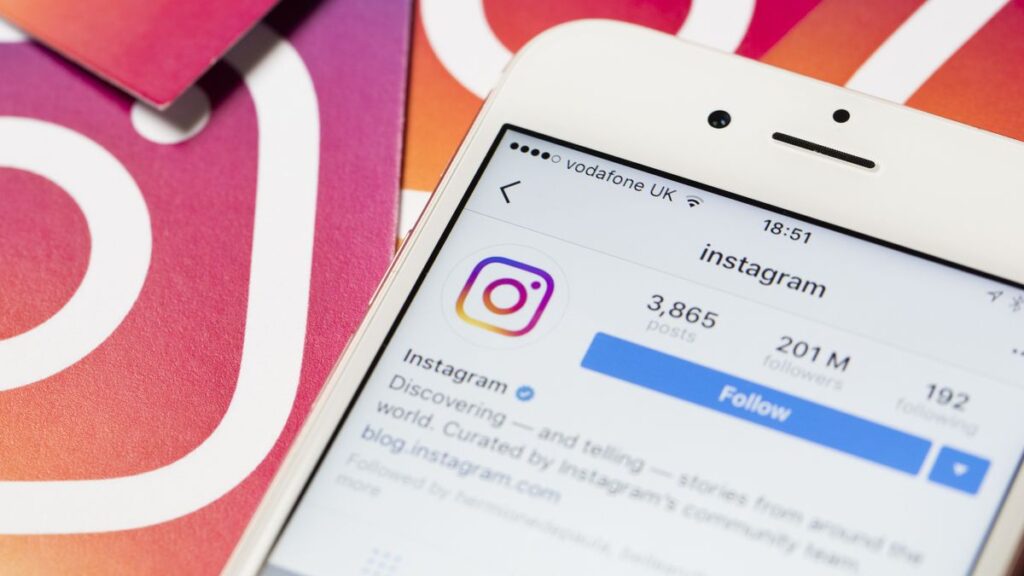

Comments