You’ve decided you want your Instagram and Facebook to work together, right? Here’s something interesting: you can connect an Instagram account directly to a Facebook Page. Our guide will walk you through each step and teach how to connect Instagram to Facebook.
Steps to Connect Instagram to Facebook
First, sign into Meta for Business using your account details. Then, you can either add or take away an Instagram profile from your Facebook Page.
Log in to Meta for Business
To start connecting your Instagram and Facebook, you need to log into Meta for Business. This platform lets you manage both accounts in one place. Think of it as a control center for your social media activity. You’ll find tools here that help post content, view insights, and more. After logging in, go directly to the page management section. Here, you can add your Instagram account to any Facebook Page you operate. Ensure you have admin privileges on the Facebook Page before attempting this step. It’s straightforward—just follow the prompts Meta provides.
You also get access to features designed for businesses once connected. These include detailed analytics about who interacts with your posts and advanced posting options like scheduling future content or crossposting between platforms. This integration is key for reaching wider audiences effectively while simplifying how much work goes into managing multiple accounts.
Add or remove an Instagram account from your Page
Connecting your Instagram account to your Facebook Page helps you manage both with ease. Here’s how you can add or remove an Instagram account from your Facebook Page, step by step👇.
- First, open your favorite web browser and go to Meta for Business. This is your one-stop shop for managing both platforms.
- Log into Facebook. You need to be an admin of the Facebook Page you want to connect.
- Go to your Page and find the “Settings” tab. Click on it to see more options.
- Look for “Instagram” in the left column of settings. This will take you to where you need to be.
- To add an Instagram account, click on “Connect Account.” Make sure your Instagram is set as a professional account. This means it should be either a Creator or Business profile.
- Enter your Instagram username and password when prompted, then hit “Log In.”
- If you’re adding an account, follow the prompts to give Facebook access to manage posts and comments on Instagram.
- For removing an account, select “Disconnect” instead of “Connect Account.” Confirm by clicking “Yes.”
- If changing the connected Instagram, first disconnect the current one following step 8, then repeat steps 5 through 7 with the new account details.
- After connecting or disconnecting, make sure everything looks right by visiting your page settings again.
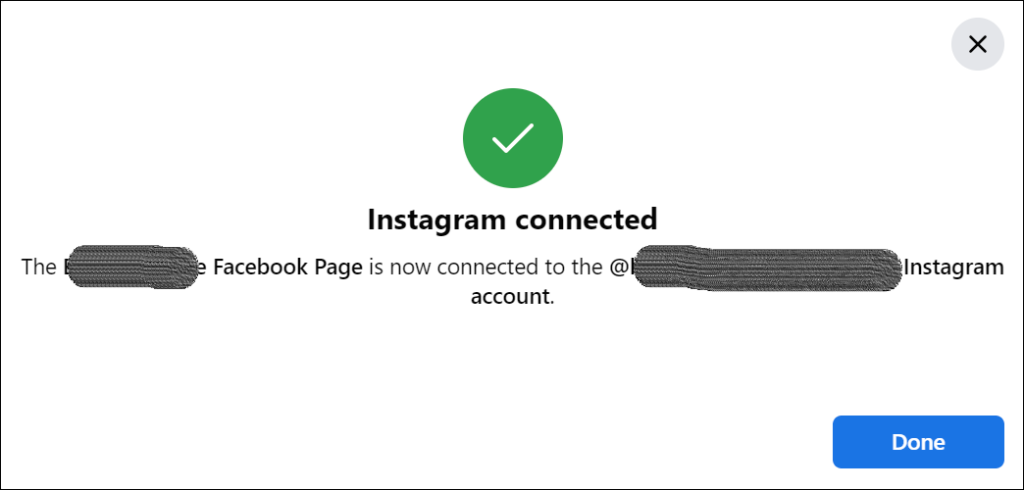
This process allows you to seamlessly share content across both platforms—like stories or posts—and even manage messages from one inbox! Connecting these accounts simplifies managing your online presence and can help grow your follower base by reaching more people with engaging content such as reels or live videos directly from apps like iPhone App Store or Google Play Store for Android devices—all while keeping privacy a top priority.
Connect an Instagram Business Profile to a Facebook Page
Linking your Instagram Business Profile to a Facebook Page can really boost your online presence. It lets you manage both platforms from one spot. Here’s how to make that happen:
- First, ensure you have a professional account on Instagram. If not, switch to one through your settings.
- Next, log into your Facebook account and head over to the Meta for Business.
- Choose the correct Facebook Page you want to link with your Instagram.
- On your chosen Facebook Page, find the “Settings” menu – it’s usually in the top corner.
- Click “Instagram” in the left column of settings.
- Now, select “Connect Account.” This is where you’ll need to enter your Instagram credentials.
- A prompt will appear asking if you wish to continue as the correct Instagram profile; confirm this.
- You might be asked for some permissions; grant them so that Facebook can access your Instagram.
After these steps, your Instagram Business Profile and Facebook Page will be connected! Now, managing posts and insights becomes a breeze since everything is in one place. This setup helps you save time and keeps your content consistent across both social media platforms.
With this connection, make sure you explore all the new tools available on Meta for Business and the Instagram Help Center for tips on crossposting and streamlining management between platforms. And there you go—you’ve successfully linked up! Enjoy crafting engaging content that now easily spans across both of your audiences on Facebook and Instagram.
Troubleshooting Tips
If you’re having trouble connecting your Instagram to Facebook, don’t worry. You can find solutions that help fix these problems. For issues like not being able to link or unlink your accounts, there are steps you can follow. Also, if you have trouble with sharing posts directly from Instagram to a Facebook profile, we’ve got tips for that too. These will get your social media pages working together smoothly again.
Unable to connect or disconnect accounts
Sometimes, you might find it hard to link your Instagram to a Facebook page. This can happen for a few reasons. You need to check if you’re the admin of the Facebook Page. Only admins have the power to connect these platforms. Also, make sure your Instagram is set up as a professional account because personal accounts can’t make this connection.
Issues may also come up if there are restrictions on either of your social media profiles. These could be due to age or location limits that stop you from making changes. To solve this, go through both accounts and ensure all details match and meet the requirements. Lastly, confirm that both apps are up-to-date on your device whether it’s a phone or tablet. Outdated versions often cause glitches in connecting or disconnecting accounts. Going into your device’s app store and updating them can quickly fix these issues.
Issues with crossposting to a Facebook Page
Crossposting between Instagram and a Facebook Page should be easy, but it’s not always smooth sailing. Users might find their posts don’t appear on the other platform as intended. This can be frustrating when you want to share your content widely. Make sure both accounts are correctly linked in the settings. Check that you have permission to post on the Facebook Page, especially if it’s for a business or group.
Another common issue is with image or video format mismatches. Facebook and Instagram support different media sizes and types, which can cause errors. To fix this, adjust your visuals to meet both platforms’ requirements before sharing them. Lastly, keep an eye on connection glitches that may arise from outdated apps or software issues on your device—keeping everything up-to-date ensures smoother crossposting operations without unexpected hitches along the way.
Why link your Instagram to your Facebook page?
Linking your Instagram to your Facebook Page opens up a world of opportunities for growth and engagement. It streamlines content sharing across both platforms, making it easier to keep your audience updated. This connection lets you manage posts, comments, and messages from one place. Imagine posting an eye-catching photo on Instagram and having it automatically show up on your Facebook timeline—that’s the power of integration.
This setup is perfect for business owners looking to boost their online presence. With both accounts linked, analytics become more powerful. You gain insights into follower demographics across both platforms without extra effort. These insights help tailor content that resonates with your audience, increasing engagement. Having these social media giants connected simplifies advertising too. Create ads once and run them on both platforms to reach more people while saving time. Use this strategy to appeal to different segments of your audience where they spend most of their time online—be it Instagram or Facebook.
Benefits of managing both platforms together
Managing Instagram and Facebook together saves you time. You can post content on both platforms with one click. This way, you reach more people without extra effort. You’ll also learn about your audience faster by comparing data from both sites.
Having your social media in one place makes it easier to keep a consistent brand image. Your messages and style stay the same across Instagram and Facebook, which helps followers recognize your brand quickly. Plus, running ads becomes simpler since you can target users on both networks at once, multiplying your chances of success.
FAQ
Can I change the Facebook page connected to my Instagram later on?
Absolutely! If you ever feel like switching things up—maybe you’ve got a new product or brand direction—just go back into your Instagram settings under “Linked Accounts.” There you can choose “Facebook” again but this time pick “Unlink Account,” which clears the way for you to connect a different Facebook page with ease.
What if I encounter problems while trying to connect my accounts?
Don’t worry; help is always at hand! Both platforms offer detailed support articles related directly to account integration issues in 2023—and beyond! Whether it’s through YouTube tutorials or diving deep into related articles on their websites—you’re covered.
Are there benefits specific to using the Android or iPad app when linking these accounts?
Yes indeed! Using apps designed specifically for Android or iPad devices can streamline the process even further—it’s all about optimizing that user experience after all! These apps often provide step-by-step guides right within them making it super easy-peasy; plus they ensure everything looks great on whatever device you’re using.

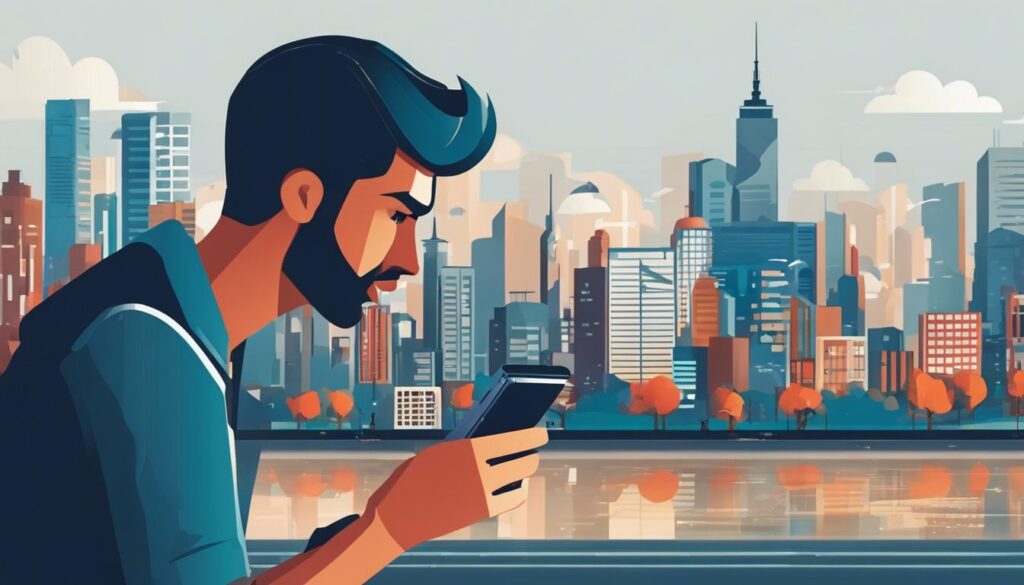

Comments