Is your Instagram not working? We understand your pain. Instagram is a vast social media platform where people connect, share photos and videos, and even promote businesses with creative flair. And imagine: all this fascinating world of possibilities suddenly disappears. Instagram does not load the content properly, refuses to log in, or fails to send messages – the nightmare for an Instagram user.
So, how can you resolve these issues on your Android or iOS device? What are the ways to fix Instagram? That is what you will find out in our review.
Possible Reasons Why Instagram Is Not Working
Although Instagram usually notifies its users about scheduled maintenance or updates, there are cases when IG servers can suddenly be interrupted due to emergency repairs. As, for example, there are too many loads on the server. So, if you have not heard or read elsewhere about the scheduled IG updates or maintenance but cannot log into your IG account or experience another problem with using an IG app, just wait for a little and repeat your actions later. Nevertheless, if you cannot log into your IG account, there may be another problem, such as someone hacking your IG account.
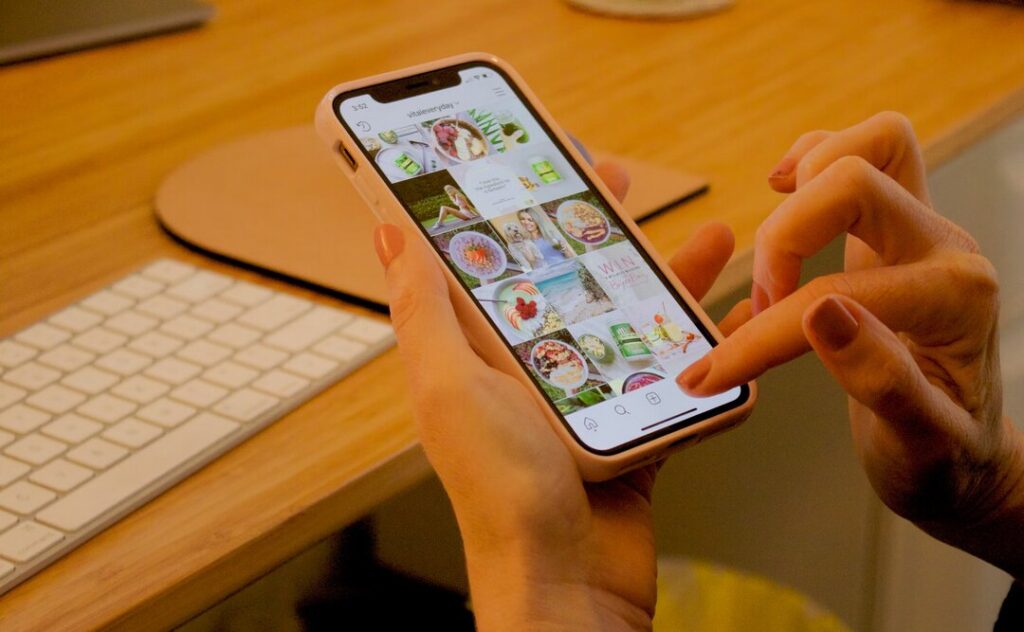
Ask your friend, colleague, or relative to check whether they can normally use Instagram: download stories, watch other people’s content, write comments, see tagged photos, and open posts in feeds. If everything works, the problem is only with your account.
Outage or Technical Issues with Instagram
As a rule, one of the most frequent reasons for Instagram’s failure is technical glitches or heavy traffic on the server. When, for technical reasons, you will be notified in advance, heavy traffic is unpredictable, one can result in slow Instagram app downloading, crashes, and even glitches in the UI.
To resolve the issue, you may try the below-listed methods:
- Close and reopen the app
- Restart your phone
- Update the app
- Delete and reinstall the Instagram app
Not Enough Storage or Outdated App
Do you need more storage on your cell phone? Yeah. It may be one of the reasons for Instagram’s poor performance. To fix it, clear the app’s cache. It will help you eliminate unnecessary temporarily stored stuff that requires space on your device, such as unnecessary files, including your photos, videos, passwords, etc. Have you yet to hear about it? The worst is that over a certain period, the cache builds up, and it can slow down your phone or tablet performance.
How to Clear the Cache on iPhone?
Although clearing the cache on iPhone is impossible, you can uninstall or delete the app.
- Go to settings and choose “Storage”.
- Select “Instagram”.
- Here, you’ll see how much space the app takes.
- Tap “Offload App” and “Reinstall App” to re-download it.
- If you want to remove the app and all its data, tap “Delete App”. However, this action cannot be undone, so think twice.
How to Clear the Cache on Android?
- Open the “Settings” app.
- Choose “Apps” and “Application Manager”.
- Find and tap the Instagram app.
- Tap “Storage” and “Clear Data”.
- Confirm your actions by tapping “Clear Cache”.
The outdated version of the Instagram app may cause other trouble with Instagram crashes. How to check it? If a profile link is not clickable or the IG app works but you cannot access the information, try refreshing the app to the latest version by navigating to Google Pay Market or App Store.
Permissions or Connectivity Issues
Cannot load posts, videos, or stories? It may be caused by permission issues that could rolled back during installation or updating the app. Just allow permissions on your phone:
How to do it for iOS?
- Open “Settings” and “Privacy”.
- “Photos”.
- Allow the app to access “All Photos”.
How to do it for Android?
- Open “Settings” and” Apps”.
- Choose “Instagram”.
- Tap “Camera” and switch it ON.
- Do the same for “Storage”.
Also, if you notice that the app does not upload the data, check your Internet connection is provided.
Issues with Logging in or Loading on Other Devices
Are you trying to log in or load the new content to your Instagram account with another device? Instagram may accept it as a suspicious action. So, log out from that device. Nothing changed? Use the other device to log in (enter valid login credentials).
Following Too Many People
Have you got the “You can’t follow any more people?” message on your home screen? It is a problem with limitations that Instagram allows you to follow up to 7,500 people. So, if you want a new user to be added to your friend’s list, unfollow some IG accounts and then add the desired ones instead.
Troubleshooting Tips for Instagram
Well, after a detailed analysis of the most common issues of Instagram app failures, you will be interested in their troubleshooting to fix Instagram problems.
Restarting the App or Phone
Start with restarting the Instagram app. Simply close it and reopen it again. Deleting and reinstalling the app using the Google Play Store or App Store is also helpful. Doing this might fix any issues and get everything working smoothly again.
Checking for Updates and Using a Browser
Update your IG app if you have noticed the app does not work.
For iOS:
- Open the App Store.
- Tap your profile icon.
- Search for “Instagram”.
- Tap “Update” next to it.
- If desired, you can choose “Update All” to refresh all your apps’ versions.
For Android:
- Open Google Play Store.
- Tap your profile icon.
- Tap “Manage apps & device”.
- Choose “Updates available” and select “Update All”.
Clearing Cache and Enabling Permissions
As previously mentioned, clearing the cache helps remove unnecessary files that clutter your IG app and take up space. Additionally, ensuring all app permissions are enabled can improve the app’s functionality. Occasionally, apps malfunction because we haven’t allowed them to access certain phone functions.
Checking Instagram Status and Reporting a Problem
Conduct research using Instagram’s official website or search engines to find an answer to the current Instagram status. You can also check their social media accounts on Facebook, Twitter, or Instagram for any announcements regarding service status or known issues. Visit forums or attend other thyroid-party websites to get the answer. If there is no info about the current IG breakdown, contact their help center and report the problem.
Reporting a Problem Through Instagram
If none of the above methods resolve the Instagram app failure issue, contact the Instagram Help Center. Be sure to provide detailed information about your problem to help the support team diagnose and solve it efficiently. Reporting problems through Instagram ensures that technical issues are promptly addressed, improving the user experience.

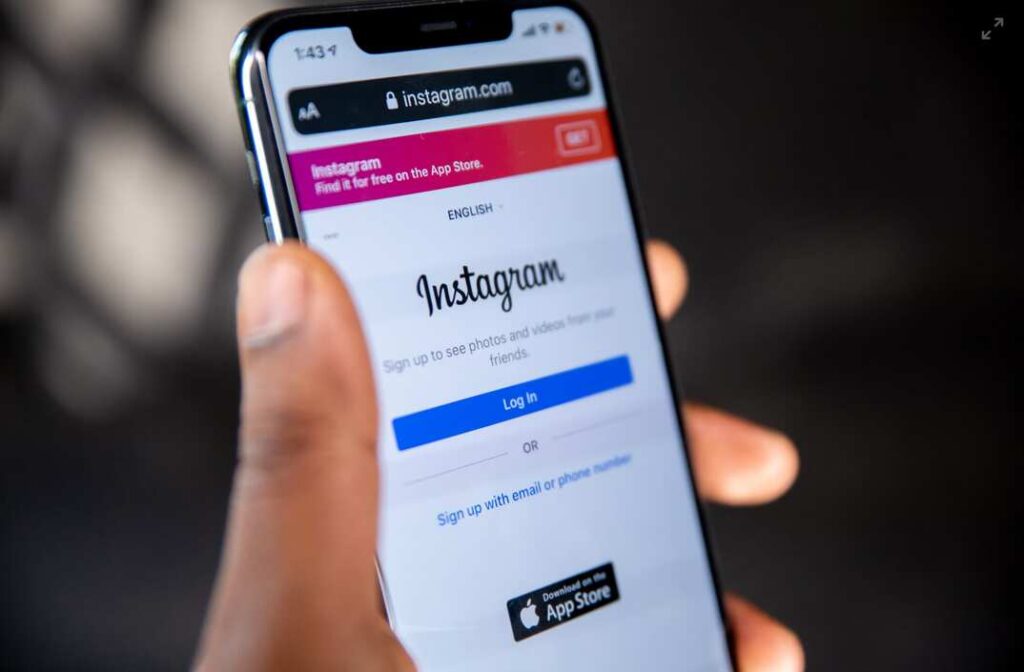

Comments