Are you scratching your head, wondering why Instagram isn’t showing the latest features your friends are raving about? It’s likely that your app needs an update. Whether you’re a team iPhone or Android, this post promises to be your quick guide on how to update Instagram and run it smoothly. Let’s dive in—there’s a world of updated Insta magic waiting for you!
Popular Methods for Updating Instagram on iPhone and Android
Keeping your Instagram app current means staying on top of the latest features and security enhancements—whether you’re an iPhone aficionado or an Android enthusiast, there’s a streamlined process out there for you. From tapping into automatic updates to initiating them manually, embracing these methods ensures your virtual window to the world is always polished and up-to-date.
Enabling Automatic Updates Through App Store Settings
Turn on automatic updates to keep Instagram always up-to-date. Find the settings in your iPhone or Android device’s app store. Tap on ‘Meta App Installer‘ or ‘Apps’. Here, you can switch on auto-updates for a hassle-free experience. Stay ahead with the latest Instagram features and security fixes. Activate this option once and forget about manual updates. Your phone will handle everything, updating Instagram whenever there’s a new version available without you lifting a finger. Get peace of mind knowing your app is always at its best.
Manually Updating Through App Store
Open the App Store on your iPhone or Google Play Store on your Android device. Search for Instagram. If there’s an update, you’ll see the option right there—just tap it to start updating. Make sure your internet connection is strong so the download doesn’t get interrupted. Sometimes updates don’t show up right away. Pull down the updates page to refresh it if you don’t see Instagram listed. Hit “Update” next to Instagram if it appears after refreshing. This will give you all the new features and bug fixes.
Check that your phone has enough storage before trying to update. You might need to free up some space first. Keep in mind, always use official app stores for updates to protect your privacy and security.
Sideloading an APK File (for Android)
Sideloading an APK file is another way to update Instagram on your Android phone. First, you need to download the latest Instagram APK file from a trusted website. Make sure it’s a reliable source to avoid harmful software. After downloading the file, go to your phone’s settings and allow installation from unknown sources if it’s not already enabled. Tap on the downloaded APK file and follow the prompts to install. Your phone will update Instagram with this new version. Remember that sideloading should be done carefully; always keep security in mind!
Tips for Keeping Instagram Up-to-Date
Keeping your Instagram app current ensures you’re always in tune with the latest features and security updates—think of it as giving your social media experience a continuous glow-up. Remember, staying updated is not just about getting new filters; it’s crucial for maintaining optimal performance and safeguarding your account against potential vulnerabilities.
Be Aware of Potential Bugs and Try Updating Periodically
Keep your Instagram app running smoothly by updating it now and then. This helps fix bugs that can cause crashes or glitches. Not all bugs are obvious, so even if everything seems fine, an update might make things work better.
Always get updates from safe places like the App Store or Google Play Store. APK files from other sources could harm your phone with viruses. Stick to trusted sites to keep your device secure. Updates bring you cool new features too! You’ll get to try out fresh filters, tools, and ways to share stories on Instagram. So check for updates regularly and enjoy all the fun stuff Instagram has for you!
Use Trusted Sources for Sideloading APK Files
Make sure you only download APK files from trustworthy sources. This keeps your phone safe from harmful software. Websites that are well-known and have good reviews are best for downloading APKs. Always double-check before you install to keep your Instagram app secure. If an update isn’t available in the Google Play Store, sideloading could be a helpful option. But be careful – some places online might offer unsafe APK files that can harm your phone or steal personal information. Stick with known websites and check that the file is real before updating your Instagram this way.
Troubleshooting: Common Issues with Updating Instagram
Even the most tech-savvy users can encounter hitches when updating Instagram—let’s dive into some common troubleshooting tips to keep your feed fresh and frustration-free.
Poor Internet Connection
Having trouble with your internet while trying to update Instagram? You’re not alone. Slow or unreliable Wi-Fi can make downloading the latest version of an app feel like forever. First, check if your data signal is strong if you’re using mobile data. Sometimes, switching from Wi-Fi to data does the trick. Still stuck? Restart your router or modem—it might just need a quick refresh. If that doesn’t help, move closer to your internet source or try connecting to another network. Remember, a solid connection ensures quick and smooth updates for all your apps, including Instagram.
If problems persist and updating Instagram becomes a headache due to poor connection, consider changing the time of day you attempt updates. Early mornings or late evenings often have less traffic online — making it prime time for swift downloads!
Insufficient Storage Space
Running out of storage space can put a stop to updating your Instagram. Your phone needs room to download the new version of the app. Check how much space you have by going into your settings and looking at storage. If your space is low, start by deleting apps you no longer use. You can also clear out old photos, videos or text messages. Make sure to back up important stuff before you remove it from your phone. Once you’ve made room, try updating Instagram again. Go to the App Store or Google Play Store and tap ‘Update’ next to Instagram. With enough space cleared, your update should go smoothly!
No Available Updates
Sometimes, Instagram might not show any updates in the app store. This could mean your app is already up-to-date with the latest version. Apps like Instagram update often to bring new features and fix bugs, so having the newest update matters. If you’re checking for an Instagram update and nothing shows up, try refreshing your app store page. Make sure your internet connection is strong. If you still don’t see an update, wait a bit – a new release may be on its way soon. Keep your phone set to automatically install updates so you never miss out on the latest Instagram improvements.

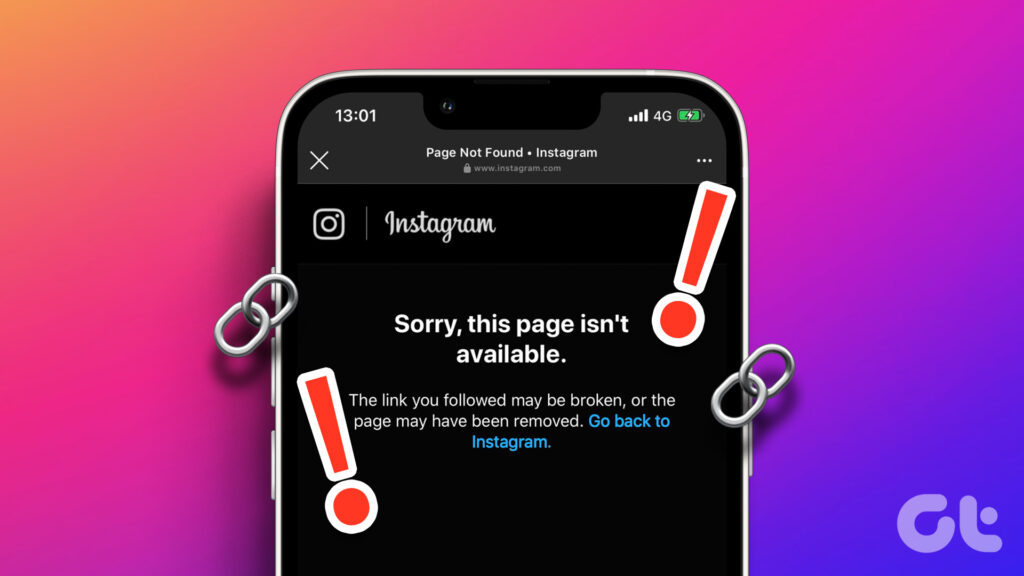

Comments